Prepare For Download & Setup
You are going to want to do a few things before you download ChatFox. Setup is very straight forward. Your team can receive their first Icebreakers within one minute of downloading ChatFox into Slack. We want to make sure that your team is prepared for ChatFox before the chatbot starts engaging your team.
Inform Your Leaders, Slack Admins & Team Members
When ever there is a drive to build or improve your corporate culture it is important that all stakeholders within the organization are involved. Clear communication leads to a smoother implementation, better adoption and a higher return on investment. You take care of the notifications and we’ll take care of the user experience. Here is an example of a message you can send your team.
“Hey Team, I wanted to let everyone know that we are implementing a Slack conversation starter service called ChatFox. It will help increase team engagement and reinforce our team values. They do this with customizable chats like Icebreakers, Virtual Coffees, Feedback, Birthdays, and a ShoutOuts. You can learn more about how it works here: https://chatfox.app/user-academy/
Choose Your Slack Channels – Must Have Admin Access
You can choose as many public and private channels as you want for ChatFox conversation starters. We suggest creating a new channel for testing or choosing a channel with fewer than 10 people in it for testing. Responses to ChatFox Icebreakers and Shout Outs are shared in whichever channels you designate. Depending on your team size this can make the channel very active. If you do not have admin control of the channel you will not be able to select the channel. To use ChatFox in private channels simply add ChatFox App as a user to the channel.
Testing
The level of testing depends on the size of your organization. If you expect to have more than 10 people in the designated Slack channel you are going to want to test ChatFox on a Slack channel with fewer users first. Testing is not to make sure that it works, it is to be informed of how it works so that you can field any questions from your team. We allow for 25 free chat engagements a month, this is more than enough needed to test our service. If you decide to test with a group of less than 8 you will be able to test with a free plan. If you want to test with more people then email contact@chatfox.app. We like to play it safe, we hope you do too!
Download
You can download ChatFox for Slack by searching ChatFox in the Slack App Directory or Visiting https://chatfox.app/. On the website, you can select the “Add To Slack” button. In the Slack App Directory, you can click the “Sign In To Install button”.
Setup, Homepage & Settings
Once you have downloaded ChatFox into Slack you will see a notification next to the ChatFox App. Look for a notification in the ChatFox App Channel under Apps at the bottom of the sidebar menu. Click on the app and follow the prompts.

Access ChatFox settings by clicking on settings on the homepage:
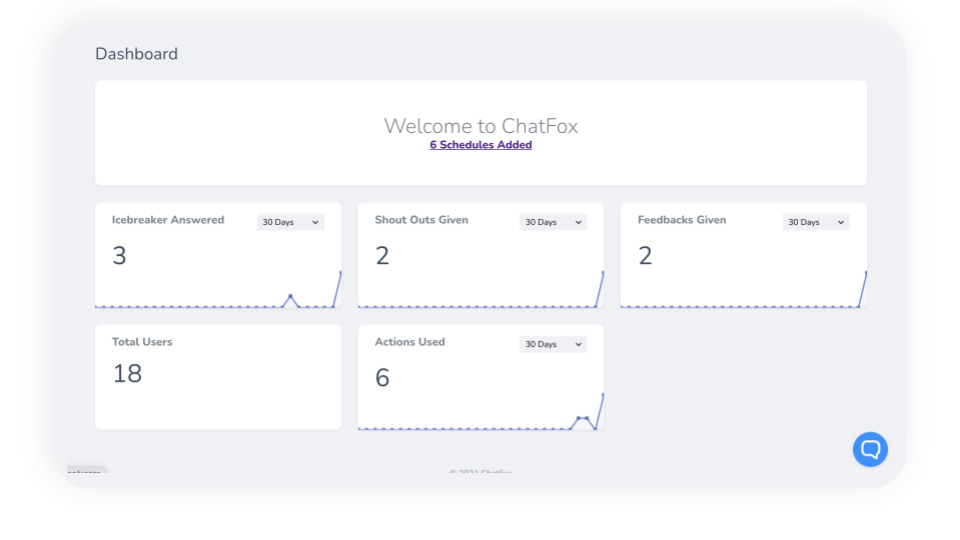
Setting Up Your Chat Cadence
ChatFox Conversation Starters
Icebreakers
Icebreakers are engaging questions that we send to your team. Responses to the questions show up in a thread of the selected channel for everybody on the team to see. This allows team members to learn more about their colleagues on a personal level. Team members often start a longer discussion by commenting on the responses.
Virtual Coffees
Virtual Coffees are short team member meetings with up to 3 people where you can discuss topics other than work for 10 -30 minutes. Attendees are randomly chosen across ChatFox User Groups. The ChatFox app will find a time once you have connected your Google or Outlook calendar. The App will automatically identify a time that will work for multiple users. The purpose of Virtual Coffees is to encourage team members who would not normally engage with each other to meet up for a short casual discussion to learn more about each other. As there are only 3 people during a Virtual Coffees it encourages attendees to contribute to the conversation.
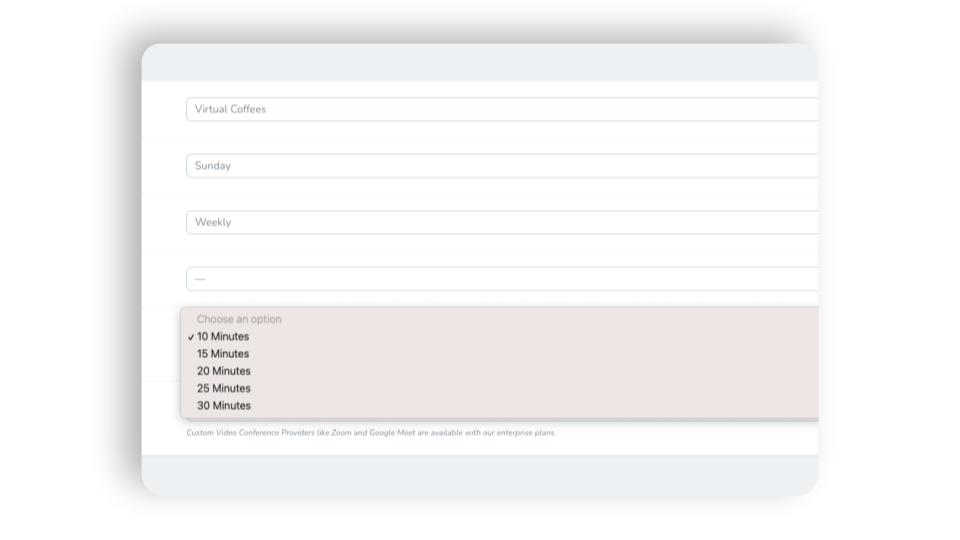
Shout Outs
Shoutouts are your team’s opportunity to share how their team members have contributed to their success. All Shoutouts are shared on the selected Slack Channel for all team members to see. A Shoutout can be a short thank you or a great story about a team member’s contribution. The skills used by the team member to contribute will be highlighted and endorsed by the team member that is sharing the Shoutout.
Feedback
Our Employee Feedback Conversation Starter is based on non-violent communication. With Nonviolent Communication (NVC) we learn to hear our own deeper needs and those of others. Setup a Feedback conversation starter any time by clicking the Slack Lightning Bolt shortcut and select ChatFox>GiveFeedback. Complete the form and submit it to send the feedback the same day.
User Setup & Profiles
All ChatFox users can access the team member profiles of their teammates using ChatFox. The purpose of the team member pages is to give team member talking points for Virtual Coffees and other future conversations. Team member profiles have a full history of all team member Icebreaker responses, Shout Outs received, and Shout Outs shared.
About ChatFox
Employees that work across an organization don’t have the same opportunity to get to know each other in the hallways, the water cooler, or around meetings. These opportunities to build meaningful professional relationships directly impact the way employees work together and communicate. ChatFox increases employee engagement by building more meaningful relationships across your organization, department, and team. We get the conversation started with Virtual Coffees, Icebreakers, ShoutOuts, and Birthdays. Unlike other employee engagement apps, ChatFox provides customizable chat cadences, custom Icebreaker questions, and custom ShoutOut skills within Slack to reinforce your organization’s values.
chatfoxhow it workstraining

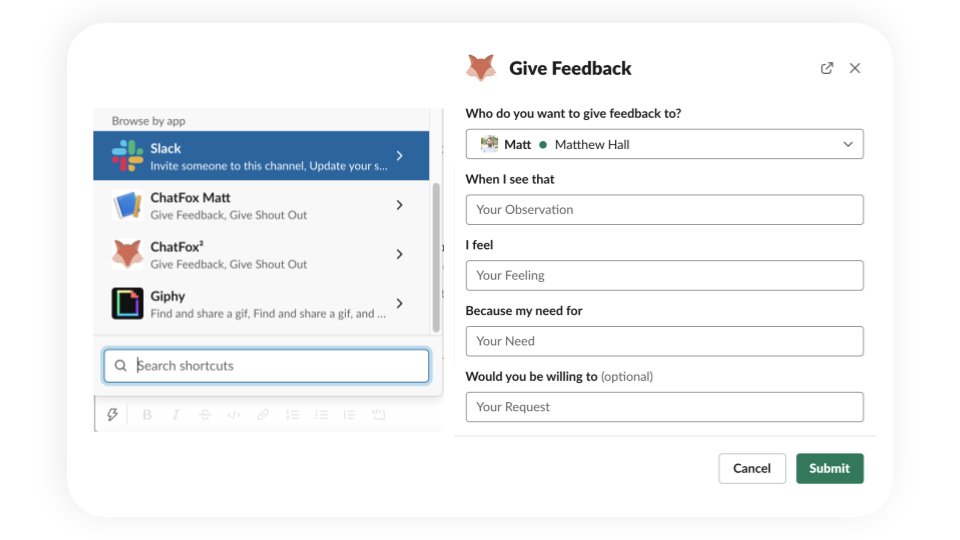

Leave a Reply